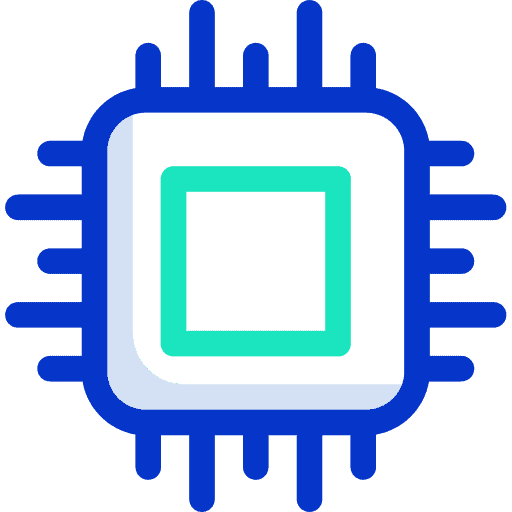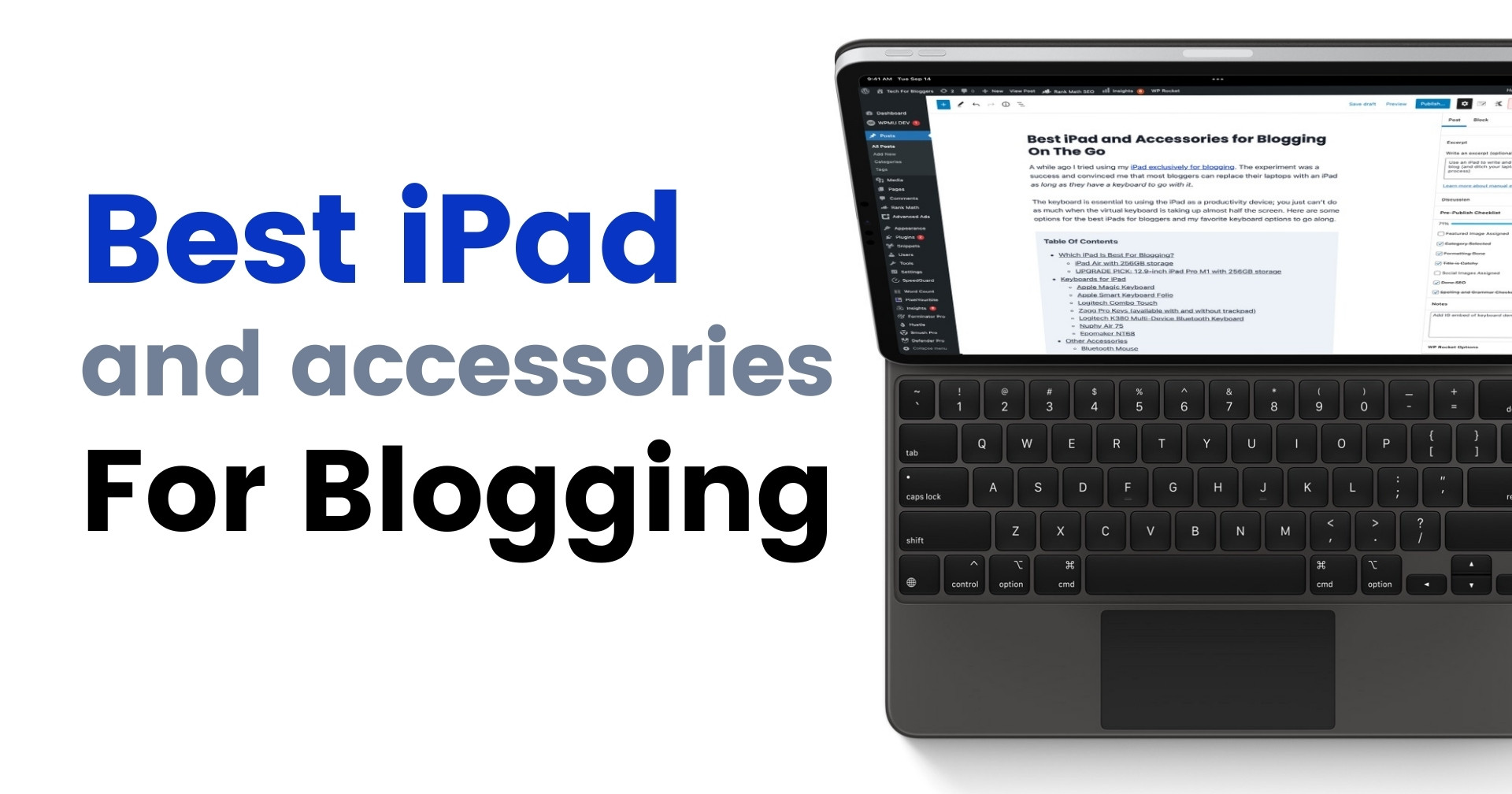
A while ago I tried using my iPad exclusively for blogging. The experiment was a success and convinced me that most bloggers can replace their laptops with an iPad as long as they have a keyboard to go with it.
The keyboard is essential to using the iPad as a productivity device; you just can’t do as much when the virtual keyboard is taking up almost half the screen. Here are some options for the best iPads for bloggers and my favorite keyboard options to go along.
Which iPad Is Best For Blogging?
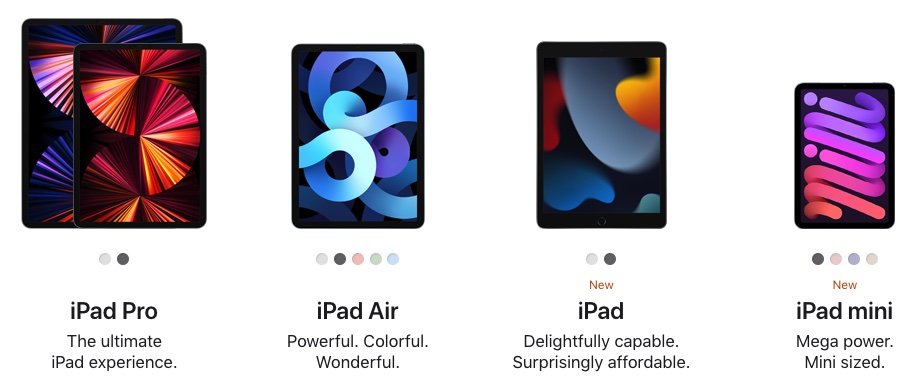
Every iPad is extremely capable, but to be your main productivity device I advise you to consider the following.
Screen size. A large screen gives you more space to get your work done. For me, this rules out the iPad mini. Unfortunately this is where it’s cute size didn’t help.
USB-C or Lightning. A USB-C connector makes connecting external devices like a memory card or even your camera much easier. You can connect directly to iPad, without needing an adapter. This rules out the base iPad, leaving us with the iPad Air and iPad Pro.
Wireless connectivity. All iPads today come with built-in Wi-Fi. Each model also comes in an option for cellular connectivity, so you can get online with 4G or 5G when Wi-Fi is not available. Be aware that this requires a separate data plan for your iPad.
iPad Air with 256GB storage


The iPad Air (4th Generation) is the most affordable iPad that meets the requirements above. At half the price of the upgrade pick, you’ve got cash left over for a keyboard and other accessories. Plus, it comes in some fun colors to match your personality!
UPGRADE PICK: 12.9-inch iPad Pro M1 with 256GB storage

With the largest screen among all the iPads, the 12.9-inch iPad Pro can handle multiple windows simultaneously with space to spare. It’s desktop-class M1 processor will also power through all blogging-related tasks, as well as photo and video editing effortlessly.
Keyboards for iPad
A keyboard can easily double or triple your productivity on the iPad, especially for us bloggers who type a lot. iPad keyboards can double as cases, and some even come with a trackpad to hammer home the point of the iPad as a laptop replacement.
However, we’ll be focusing specifically on keyboards and less on trackpads. We can divide our keyboard options to the ones with Bluetooth and ones with the Smart Connector.

The Smart Connector is a port on the iPad that links with Apple’s line of iPad keyboards. These keyboards link up magnetically via the Smart Connector, and are powered by it too. These keyboards work instantly because of the physical connection, unlike the Bluetooth keyboards which need a second or two to pair.
Apple Magic Keyboard

$299–$349 depending on iPad size
The floating cantilever design brings out the magic in the Magic Keyboard. Compatible with iPad Pro and iPad Air, the Magic Keyboard offers an excellent typing experience and a trackpad which makes a strong case for your iPad as a laptop replacement. It’s also the most premium option here, and is a handsome companion for your iPad Pro.
Pros: Backlist keys and a large, glass trackpad could convince you that you are using a MacBook instead of an iPad. The keys feature scissor switches which give a pleasant click and tactile feedback. It also includes a USB-C charging port, so you can free up the iPad’s own USB-C port for other accessories. Magic Keyboard comes in a bright white color in addition to the traditional black.
Cons: The Magic Keyboard adds significant weight to your iPad. With the iPad attached, it can be top-heavy and may not sit comfortably on your lap. It’s also missing the function row and Esc key, and there have been reports that the cover isn’t very durable. Finally the floating design is pretty magic, but at the lowest angle your fingers may bump against the bottom of the iPad.
Apple Smart Keyboard Folio


$179–$199 depending on iPad size
The Smart Keyboard Folio Case is the other option with a Smart Connector that works with both the iPad Air and iPad Pro. Magnets on the back of the iPad holds the case in place and the Smart Connector aligned. Thin and light, it’s always connected to my iPad so never have to decide if I needed to bring a keyboard along; I can bang out a few hundred words whenever inspiration strikes.
Pros: The case offers 2 viewing angles, and the keyboard can be folded away to the back. While folded to the back the keyboard is automatically deactivated. The keys are covered with a thin canvas-like fabric, so crumbs and water can’t get in. It’s simple, straightforward and gets the job done well.
Cons: Leaves the top, bottom and side of the iPad exposed. The external shell of the case is also not the most durable and I have noticed some wear and discoloration, so avoid touching it with greasy fingers.
Logitech Combo Touch

$199.99–$229.99 depending on iPad size
Featuring a detachable keyboard design, the Logitech Combo Touch stands out from our first two options above. It comes in two colors and works with both iPad Pro and iPad Air. It’s one of the few 3rd-party options that work with Smart Connector.
Pros: The Combo Touch offers large, solid keys with decent travel and even includes a row of shortcut keys. The keys are backlit as well to make for comfortable typing any time of the day. The expansive trackpad offers plenty of space for multitouch gestures. And when you need to, you can detach the keyboard and still have full for your iPad.
Cons: The biggest drawback of the Combo Touch is the kickstand that holds up your iPad. While this design allows for more viewing angles, it really only works on a desk. Don’t expect to use the Combo Touch keyboard while on your couch.
Zagg Pro Keys (available with and without trackpad)

From $105.99 depending on iPad size
The Zagg Pro Keys is a case and keyboard combination like the Logitech Combo Touch. There is a case and detachable keyboard, but it connects wirelessly via Bluetooth rather than the Smart Connector. The form factor is closer to the Apple Smart Keyboard Folio because it attaches magnetically and has 2 viewing angles. The other similarity is that the keyboard automatically connects when magnetically attached, and disconnects when detached. This means you won’t have accidental keypresses when the keyboard is folded to the back.
The model that includes a trackpad is not as great, in my opinion. You sacrifice the ability to use the case comfortably on your lap and the need to fold the case to work with the trackpad is finicky. I’d rather use an external mouse.
Pros: The Zagg Pro Keys is a Bluetooth interpretation of the Apple Smart Keyboard Folio, but with additional features and lower price. I appreciate the solid keyboard, firm magnetic connection which allows comfortable typing on the lap, and full coverage protection.
Cons: Case design is pretty thick and so… gray. Doesn’t feel as premium as some of the other options.
Logitech K380 Multi-Device Bluetooth Keyboard

$29.99, available in multiple colors
The K380 is a workhorse keyboard and one of Logitech’s best-selling keyboards. It features a minimalist design and comes in several different colors to match your workspace. While it can’t attach to the iPad, it’s thin and light enough to throw into your bag to carry along.
Pros: This keyboard can connect to up to 3 different devices via Bluetooth. I love being able to switch from typing on my iMac to iPad to iPhone at the touch of a button. The compact 75% layout even includes a row of shortcut keys. The concave, circular keys cup your fingertips and feel more comfortable than the previous options with flat chiclet keys.
Cons: I gave up on this combo because I always had to decide if I needed the keyboard. It’s not the same when your keyboard is separate from the iPad.
Note: If you plan to use a single keyboard for all your devices, the $60 Logitech K780 is a better choice because it comes with a USB dongle to plug into your PC or Mac.
Nuphy Air 75

From $109.95 USD
The Nuphy Air 75 is the first of the more unconventional options on this list. It’s a low-profile mechanical keyboard that bridges the gap between enthusiast and consumer keyboards. As such, it has features that mechanical keyboard enthusiasts will appreciate like hot-swappable switches and RGB lighting. At the time of writing, the keyboard includes a foldable case that can double as an iPad stand at no extra cost.
Pros: The Nuphy Air 75 can connect up to 4 devices and seamlessly switch between them with a key combination. Its switches give the keyboard a tactile typing experience, and the wide PBT keycaps are lightly textured that feel great. The keyboard is also very sturdy and premium-feeling due to its aluminum frame. It’s also a very well-designed keyboard, with a striking colorway for the keycaps, and thoughtful RGB lighting that doubles as battery and system indicators. This is a keyboard you would love to use with your main computer and iPad too.
Cons: Backlighting is a little weak. This is one of the more expensive options on the list, and is not designed specifically for use with iPad.
Epomaker NT68

From $105
And so we arrive at the craziest keyboard on this list: the Epomaker NT68. This is also a mechanical keyboard, but in a standard profile (there is also a low-profile option). It is also hot-swappable and uses regular keycaps, so you will be able to customize this keyboard to your hearts content.
What makes this keyboard interesting is the folding case that doubles as an iPad stand. The NT68 is a full-on portable, mechanical keyboard—complete with thocky keys—to pair with your iPad. Definitely an option for the mechanical keyboard enthusiast, but it works as an iPad keyboard nonetheless.
Pros: The NT68 can pair with 3 devices via Bluetooth. The clever case attaches magnetically to the keyboard and doubles as an iPad stand, so you eliminate the need for an iPad stand. Sturdy aluminum frame and good build quality.
Cons: At 560g (almost 20 oz), the NT68 is too hefty to carry along with your iPad unless you’re the most die-hard mechanical keyboard user. Left control key is in a non-standard position.
Other Accessories
Here are some other accessories to consider for blogging on the go with your iPad.
Bluetooth Mouse
Many of the keyboard options listed here don’t include a trackpad. I personally feel that you don’t need one because you can use your finger to tap on the iPad directly. If you do want a trackpad or pointing device, you can always pair a regular mouse.
Any old mouse will work, but unless you want to dedicate a mouse specifically to your iPad, the ones that can connect to multiple devices work better. The Logitech Pebble is a basic option that can pair to your computer and iPad. Alternatively, the M720 Triathlon is a full-sized option that is more comfortable to use.
Apple Pencil
The Apple Pencil is another magic accessory for the iPad. It pairs to your iPad simply by attaching magnetically, a process that also charges the Pencil. I personally don’t find my Apple Pencil very useful but it is undoubtably indispensable for artists and more creative users. For the more mundane situations, the Pencil is also useful for handwritten notes and as a replacement for a trackpad or mouse.
USB-C Hub

The iPad Pro and iPad Air only includes a single USB-C port. You can use it to charge your iPad, connect to an external monitor, thumb drives and hard drives and even to compatible cameras. However you can only do one of these at a time, unless you have a USB-C hub that adds additional ports to your iPad.
I use a HyperDrive 4-Port USB-C hub which plugs in directly to the iPad. There are also models with more ports, and other brands too. USB hubs are commodity-type products so any one will do, as long as it has the ports you need.