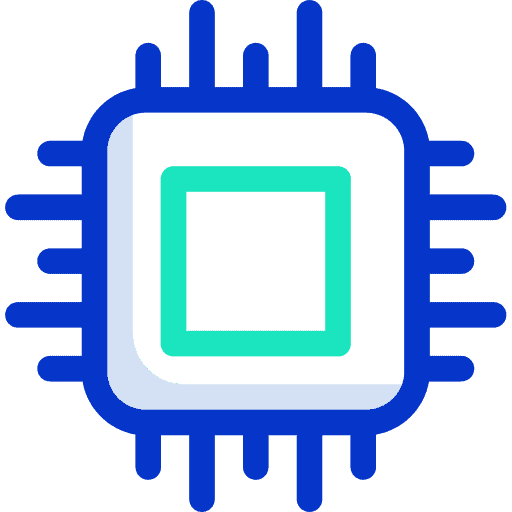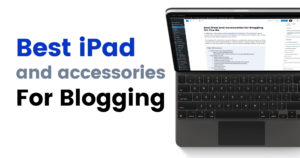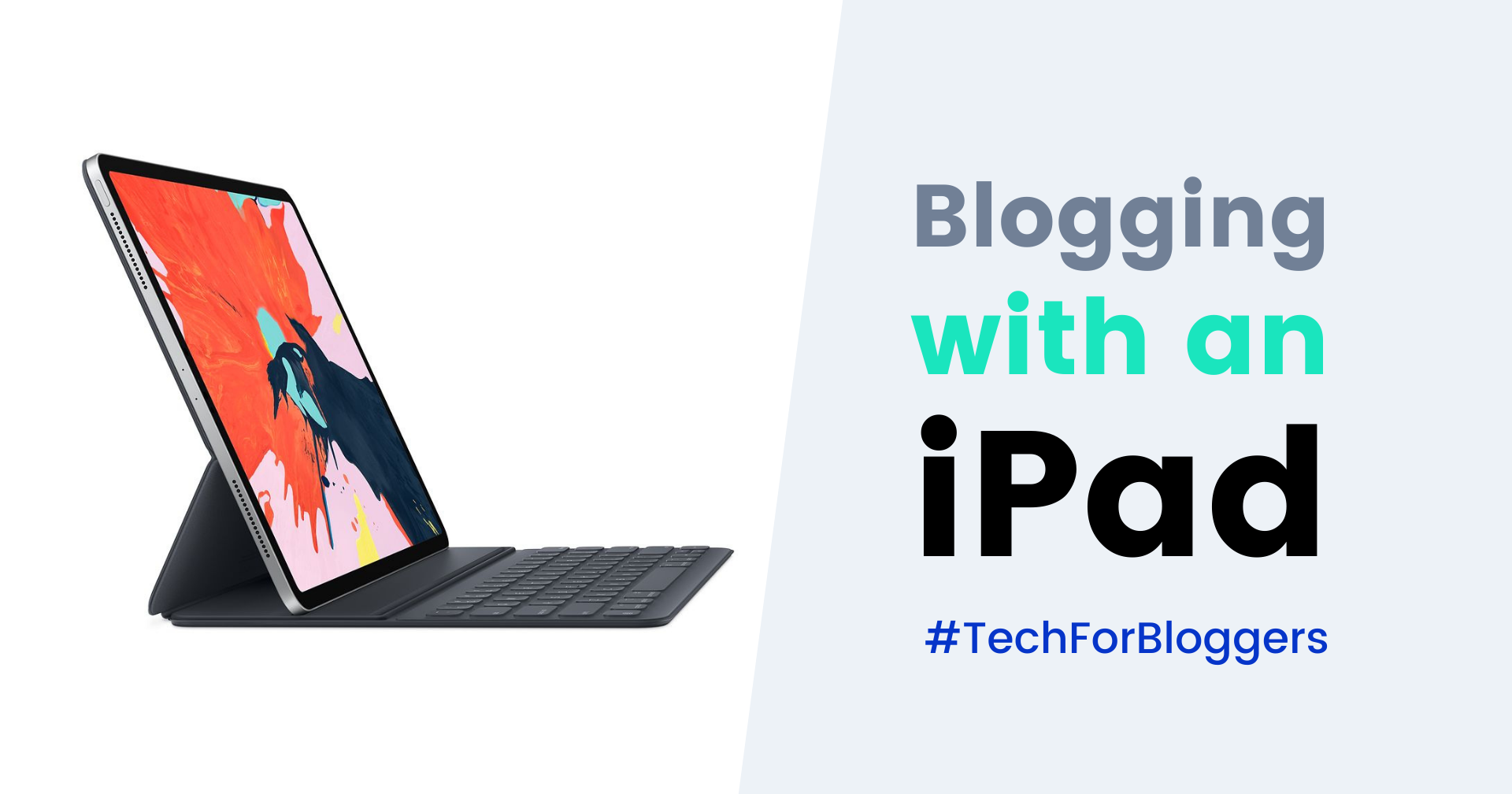
Earlier this year I retired my old laptop, and replaced it with an iPad Air. I had intended to use it mainly as an entertainment device, but now that I’m blogging seriously I wanted to know: can I use an iPad for blogging?
The answer is yes. Out of the box the iPad is decent enough for blogging and with some accessories the iPad can even replace a laptop for most bloggers. Except for the more advanced and technical activities, the iPad handles most blogging-related tasks very well.
I came to this conclusion after blogging with my iPad exclusively for the past 2 weeks. In fact, I wrote this article entirely on my iPad. Let’s discover how to use an iPad for blogging.
Planning & Researching Blog Posts
For most bloggers, blogging begins with research. This means looking up articles, creating outlines, and maybe even working with spreadsheets. I really enjoy planning and researching on my iPad because it’s an activity I can do anywhere, most often on the couch in front of the TV. The iPad’s beautiful screen makes it a great experience to browse websites and read during my research process.
iPadOS now includes a Quick Note feature where I can quickly bring up a note from within any application to jot down my ideas and save links for my post.
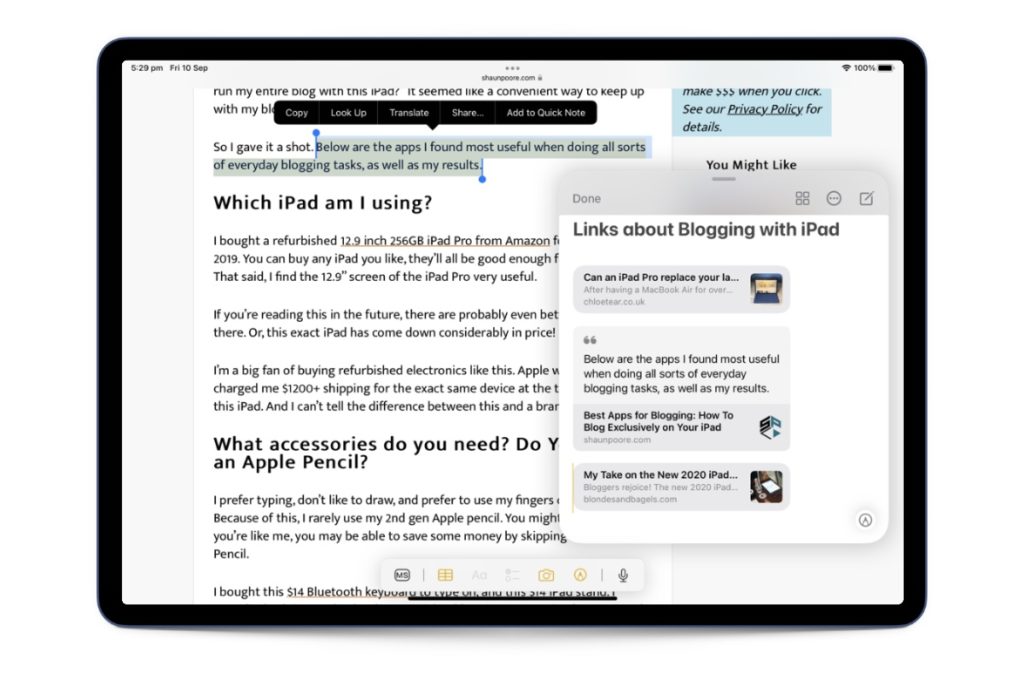
Another feature I use is the Share Sheet. I highlight text on a page, then use use the share button that can be found everywhere and then save the URL to Notes. You can use this method to also send to Notion, OneNote or Evernote, which are popular apps among bloggers.
Some other apps that are useful for planning include MindNode, which I use to create mind maps. There’s also Numbers and Google Sheets for those of you who prefer spreadsheets rather than free-form notes.
All this to say that iPad has you covered for planning and researching blog posts. You can do it while lounging around the house and quickly save an idea when it appears. Or you can do a focused research session and save your findings efficiently.
Drafting & Writing Blog Posts on iPad
All iPads come with Pages, the word processor app from Apple’s iWork suite. There are also hundreds more apps in the App Store, including the free Google Docs. Many bloggers love using Google Docs so that they can work on their blog posts across multiple devices and then easily share drafts with clients for feedback.
I personally use Ulysses because it is fast, can handle a big library of research, drafts and published texts and doesn’t require an internet connection to work. Ulysses is a purpose-built writing app, so when I use it I get into the mindset that “I’m a writer”. A little silly, but it helps me focus.
Next, you load up your web browser and login to your blog. Then you copy and paste the blog post you have drafted into the WordPress editor. There will inevitably be some formatting issues to fix, and then you’ll have to upload images, add SEO details and then finally publish the post.
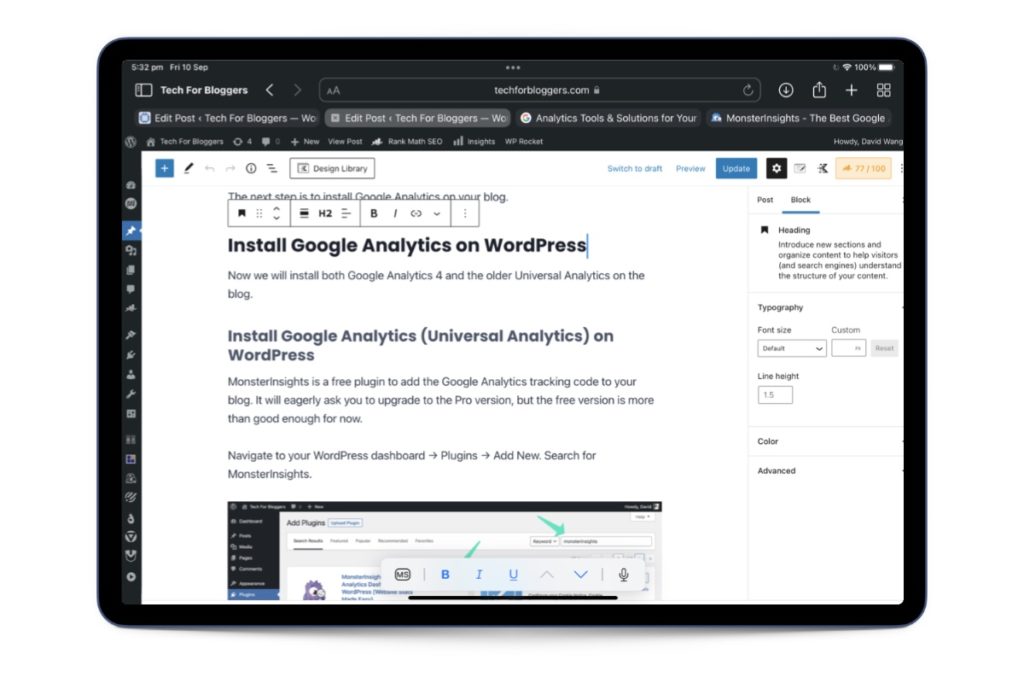
You can also write your blog posts directly in the WordPress editor but I don’t like to do this because it doesn’t feel very stable. It’s slow and often crashes (“The editor has encountered an unexpected error.”). This isn’t an iPad problem, it’s more of a WordPress problem.
One thing that makes writing blog posts on iPad a million times is a dedicated keyboard. I have the Apple Smart Keyboard Folio which has really transformed the iPad for me. You can also use any Bluetooth keyboard like popular options from Logitech.
While in the editor, you can drag blocks around with your finger (tap and pause to switch to drag-and-drop mode). Working with the editor will be easier if you have a Bluetooth mouse—yes, you can connect a mouse just like a keyboard.
There is also an official WordPress mobile app which you can use on your iPad, but that requires you to link your blog with Jetpack and WordPress.com. It’s personally too fiddly for me to bother.
Finally, I prefer to use Safari when working in WordPress although there are other browser options now. This is because you can zoom out in Safari so that you can view more of the editor and the site. I don’t know why you can’t zoom out to less than 100% on Google Chrome.
In summary, drafting and editing blog posts on an iPad is almost the same as on a computer especially if you have a keyboard to type with and a mouse to arrange blocks in the editor.
Designing Graphics
I envy the artists I see on Instagram who create amazing digital artworks with their iPad. Most bloggers have much simpler graphic needs, so apps like Canva and Photoshop Express should do the trick.
All the graphics in this post were created on my iPad. Simple crops can be handled by the default Photos app, and more advanced ones can be done in Procreate (paid) or the Photoshop Express app without upgrades.
Then, I used Canva to create the cover images and social media images . I must say that I’m impressed with how simple and flexible it is. Finally I resized my images with the free Batch Resize app to avoid the image file sizes from being too large before uploading to the blog.
Between the many options, it’s not a problem creating graphics for your blog with iPad at all.
Editing & Retouching Photos
If you’re a food or travel blogger, or use a lot of photos in your blog, you will need to edit and retouch your photos. With Adobe Lightroom now available on iPad, it can definitely handle this task.
I’m not the most qualified to talk about editing photos, so I’ll let professional photographer Benj Haisch tell you himself in the video below.
You can easily find dozens of other videos on YouTube concluding that the iPad is more than up for the task, so I’m giving iPad full marks here as well.
Managing Social Media
Social media is an important source of traffic for bloggers, so it’s important for bloggers to actively engage on the major social platforms. While many social media platforms are designed for mobile phones, the iPad is almost as good if not better.
Typing captions on your social posts and replying to messages are most definitely easier and faster on iPad if you have an external keyboard. It’s also much more convenient to create graphics on an iPad thanks to its big screen.
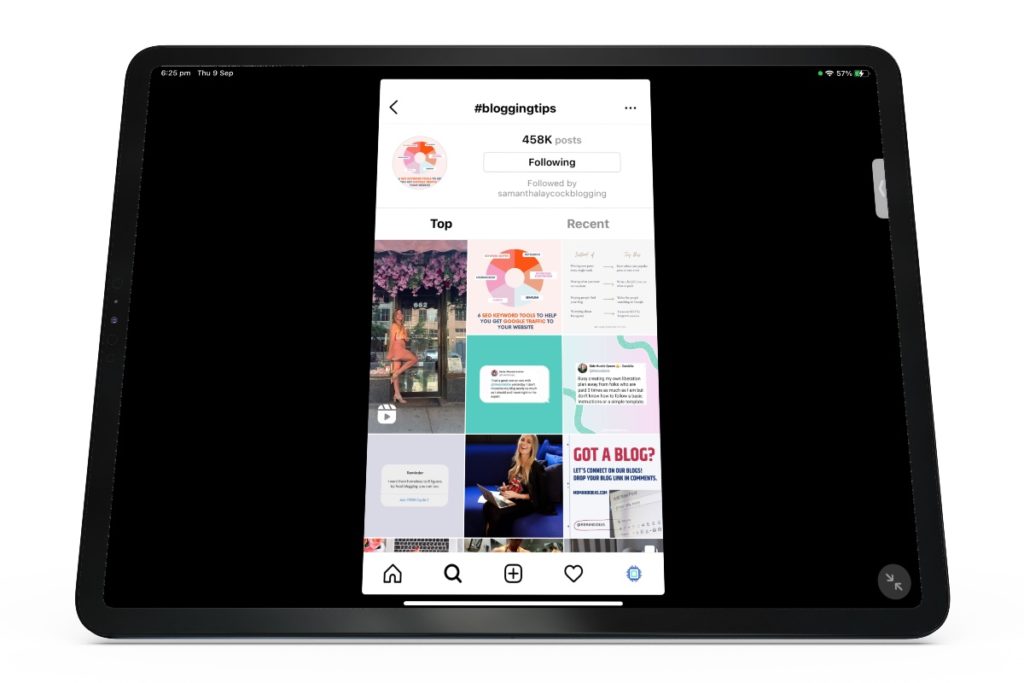
Instagram and other mobile-only apps now work much better with iPadOS 15, and are not locked to portrait orientation. Speaking of Instagram, you can go live from your iPad too. Same with Facebook!
You can also use iPad to schedule your social posts with apps like Planoly and CoSchedule. There is a Tailwind app, but it’s quite underwhelming so in cases like this you simply load up the website in Safari.
Score another one for iPad for managing social media for your blog.
Web Design & Development
The only situation where the iPad falls short a little is with web design. Tasks like using Elementor or navigating cPanel’s File Manager is almost impossible without a mouse paired to your iPad. And some tasks like inspecting websites with browser developer tools are not possible at all.
Then again, how many bloggers perform web development tasks regularly? If web development is how you earn a living, then the iPad isn’t for you anyway.
Admin / Other Tasks
I’ve forced myself to use the iPad for every blogging-related activity for Tech For Bloggers these past 2 weeks. In addition to the above, here are other tasks I’ve performed on my iPad.
- Installed plugins and configured settings
- Connected the form below to my email marketing service
- Checked my Google Analytics
- Signed up for Google AdSense
- Worked with Google Forms and Spreadsheets
- Created affiliate links from ShareaSale, Impact and Amazon Associates
- Created a mind-map for this blog
- Watched YouTube videos
I struggle to think of a situation that the iPad can’t handle. With the latest versions of iPadOS, iPad can run multiple apps simultaneously with Split View and Slide Over. Of course, some tasks are more difficult without a mouse but that’s the case with a laptop too right?
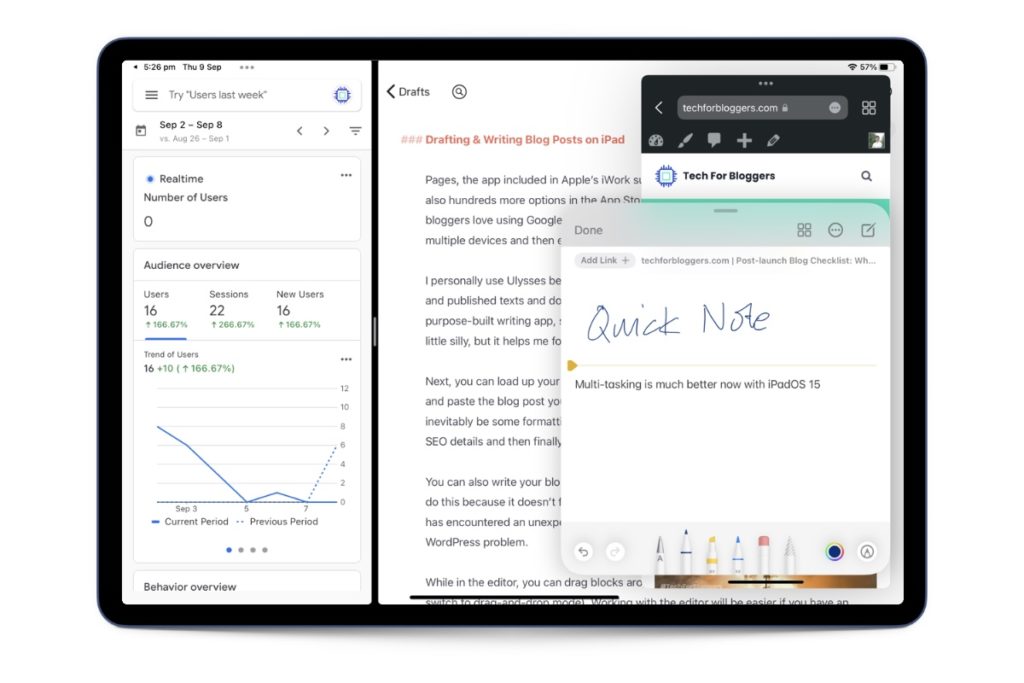
At some point, you stop thinking of the iPad as a tablet. It’s just a computer with a different way of doing things. And if you can blog with a computer, you can certainly blog with iPad too.
The iPad Is A Capable Device For Bloggers
The iPad has grown into a very capable device, and my experiment to use it exclusively for blogging has convinced me that it is more than sufficient for most bloggers. Yes, you can absolutely use the iPad for blogging.
| Planning & Researching Blog Posts | ⭐️⭐️⭐️⭐️⭐️ |
| Drafting & Writing Blog Posts | ⭐️⭐️⭐️⭐️⭐️ |
| Designing Graphics | ⭐️⭐️⭐️⭐️⭐️ |
| Editing & Retouching Photos | ⭐️⭐️⭐️⭐️⭐️ |
| Managing Social Media | ⭐️⭐️⭐️⭐️⭐️ |
| Web Design & Development | ⭐️⭐️⭐️⭐️ |
| Admin / Other Tasks | ⭐️⭐️⭐️⭐️⭐️ |
I would certainly recommend that you get a keyboard to go along with your iPad if you intend to use it for blogging. Throw in a mouse and you won’t miss your laptop at all.
If you’re now looking forward to blogging with iPad, don’t forget to sign up to our newsletter to be notified of our next iPad-related article. Till then!